Adding Community Rides and Events
1. First hover over Events and select Add Community Ride / Event.
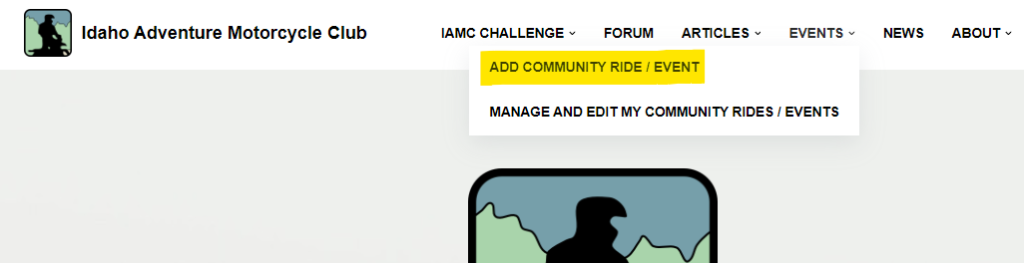
2. Add Event / Ride Title. Example: “Ride to Idaho City”
3. Describe your ride or event.
For community rides, please include the following:
- Where you are going, including any challenge sites or points in interest
- Expected fuel stops
- Expected stops for meals or site seeing
- Expected riding conditions
- Expected ride difficulty
- The type of bikes appropriate for this ride
- Any additional info for a safe ride
- Give overview of ride etiquette and rider expectations
4. Add the time you are meeting. If applicable, select the time zone for the place you are meeting.
5. Add an image for your ride. A photo of your destination is always a good choice.
6. Add an event category. For community rides please select “Community Rides”
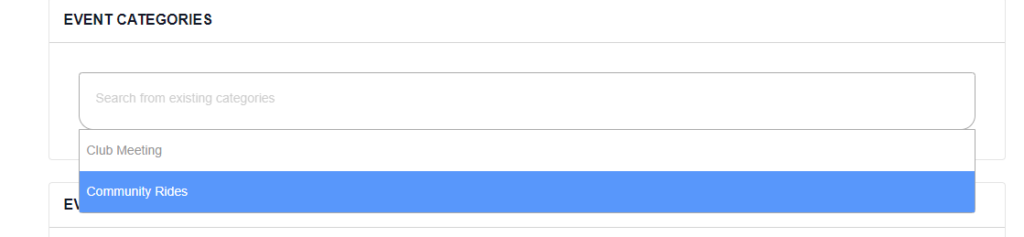
7. Add event tags. (Optional)
8. Set the event status. If the event is on, select “Scheduled”. If you need to go back and cancel or postpone the event, this can be changed by editing this field at a later time.
9. Select a venue. This should be the location of the event or for rides, select your meeting point.
If your venue is not on the list, type one into the text field and select “Create”. This will open new dialog boxes to enter in information for the venue. Note: This information is for the venue or location you are meeting, not for the organizers of the event!
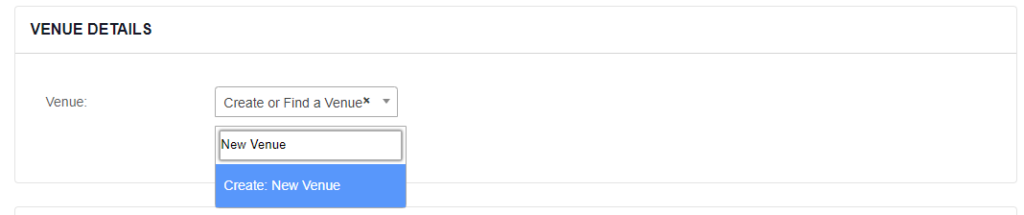
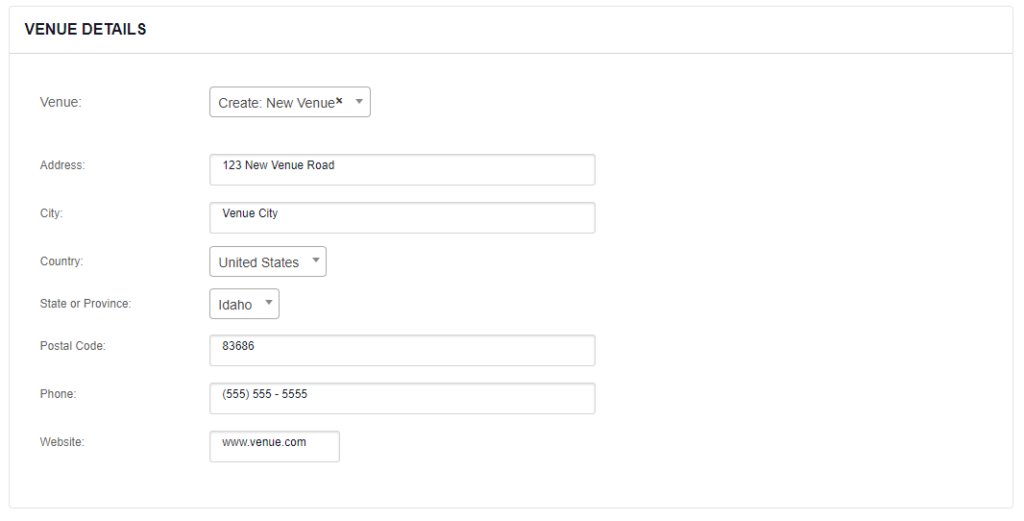
9. Enter organizer details. This works in the same manner as entering a venue. If you are hosting a community ride, please enter your name as the organizer, as well as your phone number and email address. This will allow members to easily reach out if they need more information.
10. Enter the website for whoever is sponsoring the event. (If Applicable)
11. Enter in a cost if there is a fee to attend the event. For community rides please leave blank. Note: Please reach out if you are trying to charge for an event. While all posted events need approval from admin, there are special considerations for paid events.
12. Click Submit Event. Your event will be flagged for moderation, and show in our events calendar once approved!